WIFI Problems and How to Fix them...
It’s incredibly frustrating when WiFi problems and unstable connection issues stop you from getting online. Whether you’re juggling home schooling, trying to send an important email, or dealing with kids who can’t watch TV because the Internet keeps cutting out, the constant disconnects can drive you up the wall!
While it’s best to directly connect your computer, TV, and Sky Box to the router for the fastest most stable connection, sometimes using WiFi is the only option. If that’s the case, learn how to significantly enhance your WiFi performance here.
I’ve put together a list of various tips and tricks to fix your WiFi problems and improve your WiFi coverage signal.
This article enables you to make an informed choice – selecting the best solution for your home or office WiFi / Internet setup.
10 Wifi Problems You Should Know About
WiFi has become an essential part of our daily lives. We use it to connect to the internet, stream movies, and play online games. However, WiFi problems are common and can be frustrating. Here are ten common WiFi problems and how to fix them.
- Slow Connection – One of the most common WiFi problems is a slow connection. This can be caused by many factors, such as distance from the router, interference from other devices, and outdated hardware. To fix this problem, try moving closer to the router, disconnecting other devices, and upgrading your hardware.
- Weak Signal – A weak signal is another common WiFi problem. This can be caused by distance from the router, interference from other devices, and physical barriers such as walls and floors. To fix this problem, try moving the router to a central location, reducing interference from other devices, and installing a WiFi extender.
- Unstable Connection – An unstable connection can be caused by many factors, such as interference from other devices, outdated hardware, and firmware issues. To fix this problem, try updating your hardware and firmware, disconnecting other devices, and reducing interference from other devices.
- Authentication Error – An authentication error can occur when you try to connect to a network that requires a password. This problem can be caused by an incorrect password or an issue with the authentication protocol. To fix this problem, try resetting the password or updating the authentication protocol.
- DNS Issues – DNS issues can occur when your device cannot connect to the DNS server. This can be caused by a faulty DNS server or an issue with your device’s network settings. To fix this problem, try changing your DNS server or resetting your network settings.
- Limited Connectivity – Limited connectivity occurs when your device is connected to the network but cannot access the internet. This problem can be caused by many factors, such as incorrect network settings, a faulty router, or outdated hardware. To fix this problem, try resetting your network settings, upgrading your hardware, or resetting your router.
- IP Address Conflict – An IP address conflict occurs when two devices on the same network have the same IP address. This problem can be caused by incorrect network settings or a faulty DHCP server. To fix this problem, try resetting your network settings or resetting your DHCP server.
- Security Issues – Security issues can occur when your network is not secure. This can be caused by a weak password or outdated security protocols. To fix this problem, try changing your password or updating your security protocols.
- Firmware Issues – Firmware issues can occur when your router’s firmware is outdated or corrupted. This problem can cause many issues, such as slow connection speeds and unstable connections. To fix this problem, try updating your router’s firmware.
- Interference from other devices – Interference from other devices can occur when your router is in close proximity to other electronic devices, such as microwaves and cordless phones. This problem can cause slow connection speeds and unstable connections. To fix this problem, try moving your router away from other electronic devices.
In conclusion, WiFi problems are common, but they can be easily fixed with the right troubleshooting techniques. By following the tips mentioned above, you can solve most common WiFi problems and enjoy a faster and more reliable connection.
Book An Engineer Visit Today
Always choose where possible, a wired network eliminating the reliance on WiFi signal. You will be very pleased with the results – no more WiFi problems or dropouts ever again! We can install CAT5 or CAT6 Network Cable neatly around your house and it’s not expensive to do.
CAT6 Network cable makes full use of the increased speed of Full Fibre Broadband, so if you do upgrade to Fibre but still experience the Internet running slow or dropping out, give me a call. Those troublesome areas of your house which struggle to pick up the WiFi signal can be served using a Wireless Access Point directly connected with Cat6 cable back to the Router.

Weak WiFi Signal?
A hardwired connection directly to your router is undoubtedly the best solution, but it’s not always practical. If running cables isn’t feasible, there are effective ways to enhance your current setup without the hassle. Consider trying these methods before resorting to extensive wiring.
Powerline Adaptors and Boosters increase range and strength of your WiFi Signal. Until you try them out, you won’t know if they will be successful because it depends how your house electrics are wired up. These are available from Amazon and I’ve recommended some tried and tested ones below. Purchase – but keep the packaging intact in case they prove unsuitable for your house or office layout.
WiFi Problems – The dreaded ‘Connected No Internet’ message
Sometimes these things can be fixed so easily. Try unplugging your Router from the power socket (turn off – turn on). Check to see if any wires have come loose and that all plugs are pushed firmly in.
There could be an outage in your area so check with a neighbor. You could also contact your Service Provider who will carry out a telephone line test to see if there are any noise or fault conditions.
WiFi Problems - Weak Signal Coverage and Drops Off

Contact me if you would like a home visit to assess your situation. I can run a hardwired Ethernet cable from your Router to a Play Station, Games Consul or Office Computer. This is the very best way of connecting your devices to your Router.
Cables can run internally or externally – which ever gives you the neatest result. There is no loss of signal with CAT5 or CAT6 hardwired Network Cable. In most cases you will achieve the same speed at the distant end of the cable that you have coming into the house at your Router.
Click any pictures below for more info and prices
Simplify things - One Master Socket and Cordless Phones = Faster Internet!
Consider doing away with unused extension sockets. Having just the BT Master Socket and no other wiring you will achieve maximum Internet speed direct from the street. There will be no loss of performance. Unused extension wiring can act as an aerial, picking up interference from your mains electrical wiring in your house. The more noise you have on your line the slower your Internet connection will be.
Here’s a great looking Panasonic Cordless at a low price – and with over 3500 top reviews!
Change your installation by having an engineer fit a Master Socket or NTE, then use a good quality cordless phone in place of your old ‘tired’ phone. Here’s a terrific Panasonic phone from Amazon which has great reviews and won’t hurt your wallet. Place a handset in the garage or near the back door. Now if you’re cleaning the car or gardening you won’t have to take off boots to answer a call. I brought one myself and have been very pleased. A great solution straight out of the box! Buy it, plug it in, and away you go!
Ways to improve WiFi reception in your house
Wireless Access Point
The best method is sometimes referred to as a Wireless Access Point. We can install a network cable or Ethernet cable from your Router to a ‘black spot’ in your house. Then, this Wireless Access Point plugs into the new data socket provided. It looks similar to your Router or Hub, needs an electrical supply and Ethernet cable plugged into it. It receives the ‘Hardwired’ Broadband signal via the Ethernet network cable, and then re transmits this stable signal.
Both of the Wireless Access Points I recommend are Dual Band so you get the maximum speed and WiFi range. These units are not to be confused with the boosters you’ve already tried, as these are hardwired to your Router.
Eliminate WiFi problems by giving WiFi coverage in an area in your house that was always troublesome and ‘Flaky’. All of my recommendations are based on personal experience and user reviews.
I recommend this unit as myself and other engineers regularly fit this one. It does a great job! It’s also Dual Band meaning that it makes full use of the newer type of Mobile Phones, able to transmit and receive much quicker. It also has 4 direct Ethernet outputs on the rear so you can plug Games Consuls, Desktop PC’s and TVs or Sky Boxes directly in. It’s a great unit and it isn’t expensive.
Playstations and Games Consoles
For maximum possible speed and range there’s a unit recommended for Playstations and Games Consoles. It’s not cheap but has thousands of great reviews by Gamers! Read more…
WiFi Problems - Solutions that don't require any wires showing
Netgear Range Extender
A WiFi Range Extender plugs into an electrical power outlet. It should be positioned midway between the router and the area where you lose WiFi coverage. It works by receiving the transmitted Broadband Internet signal, and re transmitting it or ‘repeating’ it. Hence the name Broadband repeater.
These WiFi Range Boosters look similar to a plug-in air freshener and they ‘Repeat’ the WiFi signal. Follow the instructions and it should be quick and easy to set up. Keep the packaging intact, so you can return it – if it fails to fix your Wifi problems.
Power Line Adaptor
The Power Line Adaptor usually comes in either a pair of units or in a pack of 3. Looking like a large mains plug the ‘sender’ plugs into an electric point near to the router, and is also plugged in to the router with an Ethernet cable.
The unit converts the Internet signal and ‘injects’ it into the mains electrical wiring in your house. Your first and second remote units elsewhere in the house retrieve the signal and output it via an Ethernet cable. You can use this type of unit to link your Sky Box or SMART TV where the WiFi signal is poor, to use On Demand service and Catch Up TV.
Powerline Adaptors use your Mains Electrical wiring to distribute the WiFi
The Power line Adaptor performs most efficiently if the units share the same electrical Ring Main. For this reason it’s often a case of ‘suck it and see’. It’s impossible to say with certainty if a Powerline Adapter will work well in any particular house. Don’t be afraid to try purchasing one – but do keep all the packaging so that you can return the unit if it doesn’t work well for you.
I recommend the TP Link WPA4220T – it’s a fantastic ‘out of the box’ solution that works really well to distribute Internet around the house both wireless and directly to your TV via your mains wiring. The TP Link ‘does what it says on the tin’ and has over 9,000 glowing reviews!
I’ve witnessed this TP Link product working with BT Fibre Broadband capable of 70Mbps download speed. It worked so well and with no reduction in speed – despite not sharing the same electrical Ring Main. The BT High Speed Fibre 70Mbps download speed coming in to the property was available both upstairs and downstairs in the large house.
If a Powerline Adaptor proves unsuitable don’t be disheartened. You will have at least ruled out this method and have a clearer way forward as you consider the Hard Wired option.
How to plug in more than one device
Have you run out of Network Sockets available at the back of your Router? Need to plug more devices in? These two gadgets, called Network Switches, will enable you to do just that. There’s no setting up or configuring. Simply plug a lead from your Router into one of the ports, and the rest become live outputs. When using a Network Switch there is no noticeable loss of speed and many automatically adjust each output according to demand, prioritizing high usage devices such as Games Consoles.
To connect a TV, Laptop and Games console to one network socket use this amazing and inexpensive gadget.
Mesh System - For larger properties or houses with thick walls
Mesh System offers to connect all of your wireless devices by making it’s own WiFi network covering your whole house. These units are designed to cope with demanding situations in a larger property or in a house with thick internal walls.
The TP-Link unit shown here has a large amount of great reviews. If you are in need of a solution that doesn’t involve running cables, then this could be your answer.
For large houses consider the BT Disc Mesh System. If you try a Mesh System, but for some reason it fails to deliver the results you want, then at least you will have a clearer way forward. You can begin to come to terms with running cables and look harder for a suitable route, and way of concealing them.
Don't forget your Ethernet Cables!
Connect an Office or Outbuilding - with External Network Cable
For the best performance connect your office, outbuilding or kids den to your Router with CAT6 cable. You can run this externally along a fence, or in a duct between buildings. Installing a CAT6 cable link will give you the same Broadband speed at the far end as available at your Router indoors.
The benefit of running a direct cable connection is that you will only need to do the job once. You won’t pay out for Boosters or Extenders wondering if they will really work in your situation.
SMART TV, Games Consoles, Printers and Desktop Computers will work really well when directly connected like this. Security Cameras need a good connection to your Router and this type of cable is ideal.
First link is for 50m drum.
Connect an Office or Outbuilding - without Cables
Here’s another solution for getting WiFi to your outbuilding or garden office, when there isn’t an easy way of running CAT6 network cable. Using its external mounted aerial it overcomes associated problems of your Cellotex insulation blocking the signal.
You mount the aerial outside, and a short cable run to the transmitter inside. This also plugs into an available mains power point. It then transmits the WiFi signal around the inside of your room in the same way your main router would. Primarily recommended for caravans which are metal clad, it provides a cost effective solution to get you up and running quickly in your garden office.
WiFi coverage is compromised by wall insulation that prevents the transmitted signals from the Router passing through. Celotex insulation is coated with metal foil, also found on types of plasterboard. It causes WiFi and mobile phone reception problems in some buildings.
Often, you can boost the signal by placing the router and Wifi dongle or laptop in line of sight either through a doorway or window. This way the the WiFi signal has less structure to pass through.
Wifi not Working
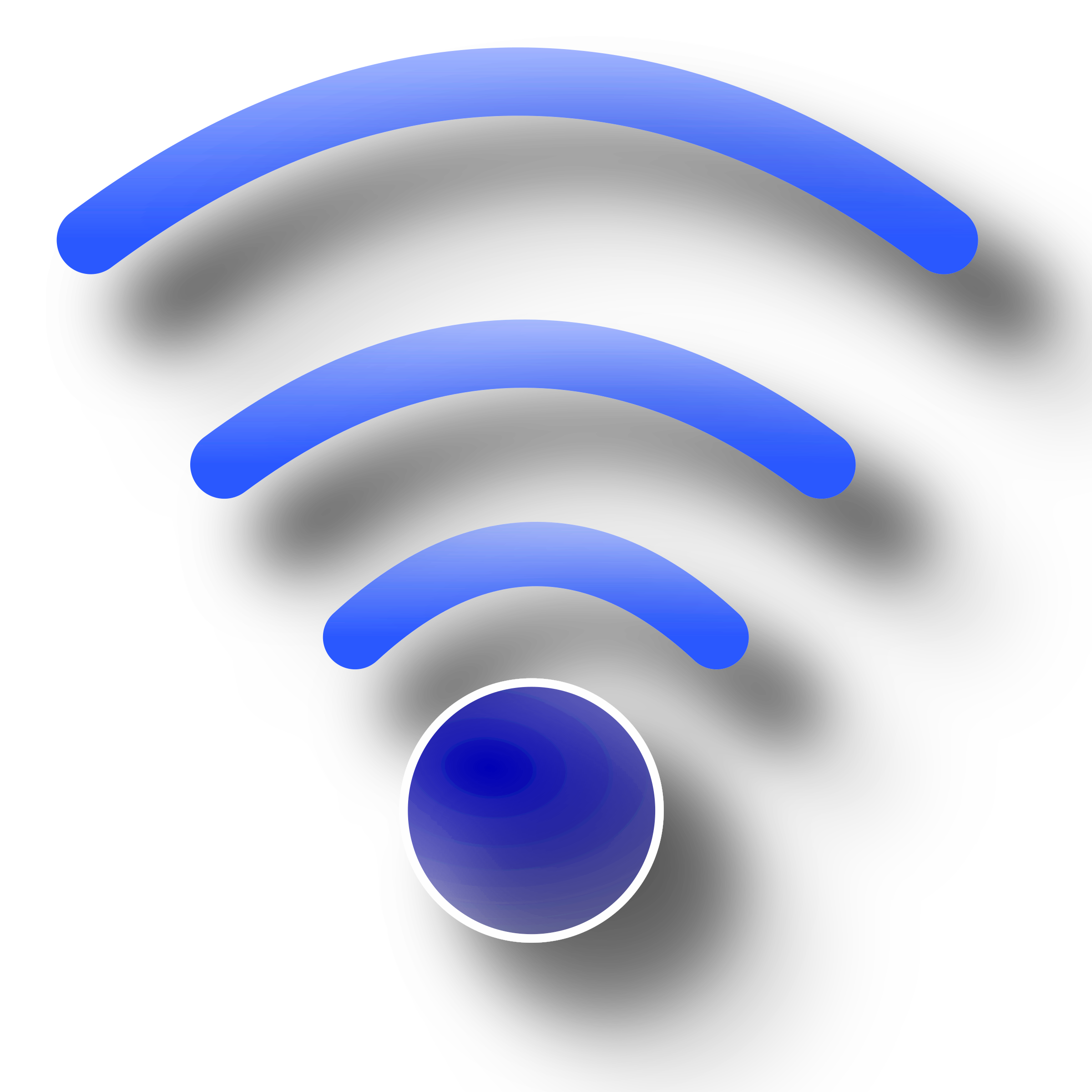
No more Sky Box Buffering

You could ‘hard wire’ your Wifi network to your Sky Box in the lounge from the Router in your office with a network cable and get a superior result to any wireless device.
Unlike telephone wiring you cannot have a number of these points connected to one CAT 5 cable. You need to run individual network cables to each desired location. Your router will often have 4 outputs so you can run up to 4 Ethernet network extensions around the house. You can further increase this number, or split the network signal with a network switch to enable you to plug in even more devices!
WiFi Problems - Reduce XBox Ping Time and Lag
Xbox Ping time – the time it takes for a computer to send out data to the server, and receive a response, measured in milliseconds. Your home WiFi or wired network needs to be working at full speed to get the best performance from the latest games consoles.
Ping time is important for kids playing on computer games against friends. If Ping time is too high during a gun battle, players will be disadvantaged and get shot before their own shot registers. If it’s possible, connect your router directly to your games console with a wired network Ethernet cable. Direct connection is the best solution for very fast connection speed, low Ping Time, and therefore more likely to beat your opponent! 🙂
I can install a wired network extension cable for you so you don’t have any more ping time problems. I can check the telephone wiring around your home to ensure you have the best Broadband speed available.
Wifi Booster
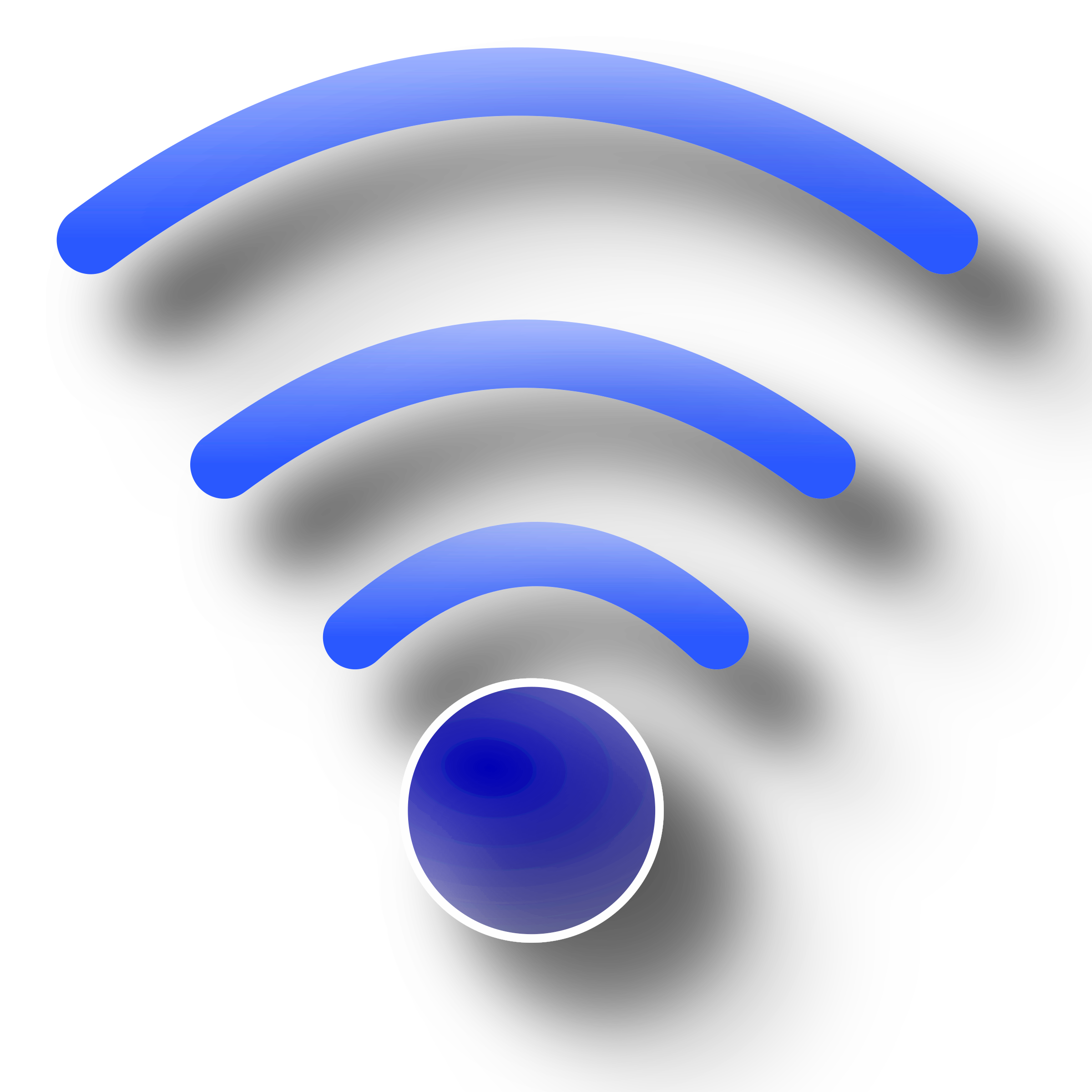
A Wifi Booster is the same as the Wifi Range Extender above. I dislike the term ‘Booster’ because it doesn’t make your Broadband any faster than at the point where it comes into your house at the Router, it simply distributes it more efficiently.
Tried Extenders and Boosters but still have WiFi problems ?
You need a wired connection – a home or small office wired computer network using CAT5 cable. Read more Home Computer Network Cable Setup
Get the very best Broadband speed your line is capable of. Read on..
First things first – before checking your Internet speed make a call using your land line for a couple of minutes to check that you have dial tone, and to make sure that the line is free from any noise or crackles. You might not have used your land line phone for a while and even if your Internet is working it only needs 1 wire to function. Therefore a fault can exist on your line – slowing your Internet speed down. You would never realise this unless you attempted to make a call.
Not only that, you might think you have a Wifi connection problem when in actual fact it’s down to faulty telephone wires.
If you discover your line is dead, follow my instructions on this page Phone line dead – what to check
Uswitch Broadband Street Stats Speed Checker
Internet Speed in my area - find out what speed your neighbors are getting with Uswitch Streetstats !

While fault finding someone’s slow Broadband connection I discovered this incredibly handy comparison website. I ran a Broadband Test which also showed what speed my neighbors were getting. It’s free of charge, quick and easy to use. There’s no cost, or dodgy software to download.
Here you need to enter your postcode. Once you have done that, press enter. Next, a Google Map type screen shows pushpins displaying a broadband speed test result – all over your neighborhood !
 Try it now - type in your post code here Uswitch Broadband Speed Test Streetstats
Try it now - type in your post code here Uswitch Broadband Speed Test Streetstats Here you need to enter your postcode. Once you have done that, press enter. Next, a Google Map type screen shows pushpins displaying a broadband speed test result – all over your neighborhood !
New style Master Socket with a Filtered Digital Front Plate
There are various ways to speed up your Internet speed by making some simple changes to your existing telephone wiring in your house to maximize internet connection speeds. This includes removing the ‘Bell Circuit’ – an old standard BT way of connecting telephone sockets around your house. It is fine if used exclusively for telephony, but not with Broadband signals.
Ensuring you have the new style master socket or ‘NTE5’ is good practise. However further gains in speed are achievable by fitting a ‘Digital Front Plate’, or ‘Filter Plate’. This acts as a barrier between your incoming phone line, and the rest of your own wiring and extension sockets which could normally slow your line.
The ‘Filter plate’ creates a barrier between your extension wiring and the BT Openreach line. You will achieve the very best broadband connection speed possible. I fit these for you and give your wiring a complete health check and tidy up.
Increase Internet speed with Fibre Broadband BT Infinity
BT Infinity Superfast Broadband will make your Internet speed much faster. You could see a speed increase of ten times what you are currently getting (unless you are experiencing WiFi problems). End those frustrating pauses while you watch that blue bar creeping slowly across your screen. Things always seems to take for ever! A word of caution – when you book an engineer to visit be sure to make it clear if you have working BT Telephone Extension sockets. State that you want them to remain that way before any modification of your wiring goes ahead.
Booking a visit with a local Broadband Engineer
You’re already close to arranging a visit to end your frustration caused by slow Internet speed and WiFi problems. So go ahead and make a call to me. Have a chat, tell me what you expect to achieve and If I can help you I will ! Simple good old fashioned service with a smile 🙂
For an engineer near you click here
Telephone wiring check – book a Local Ex BT Engineer
Store my number in your phone and call me! Tell your friends about my telephone and WiFi problems fixing service!Please Note*
Sometimes I get a small commission from Amazon if you click on a link and purchase. This helps me keep the content on this page fresh and up-to date.
















